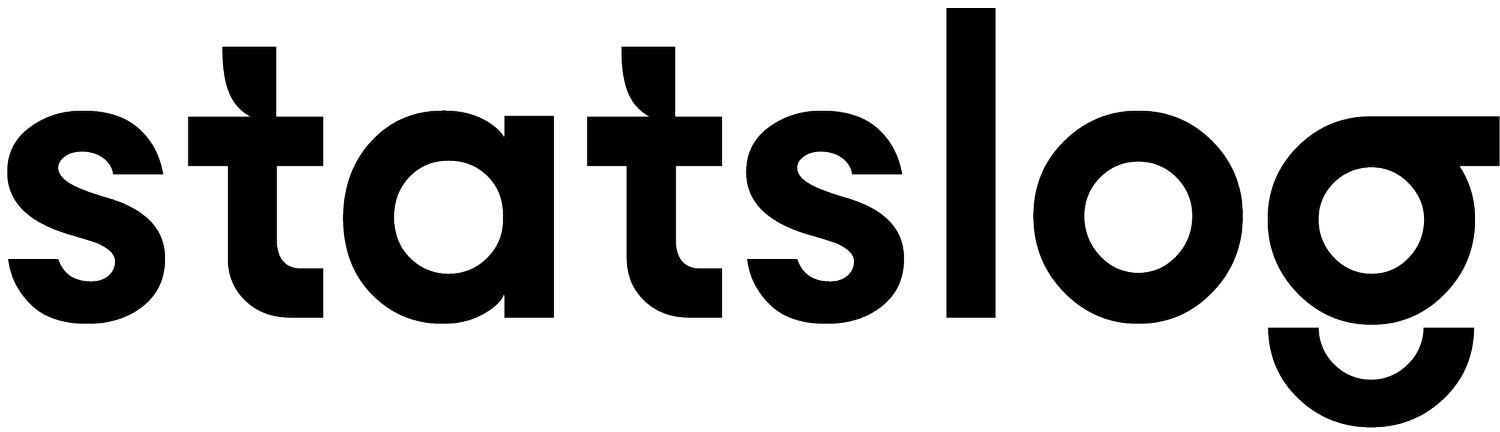The Change Process
Sep 18/23
by Michael Copas
In FIVE, a user can now easily click and drag—an RFI issued by the contractor in an email, into the Request Tab to store the details of its contents plus the email message itself. FIVE will track and display this RFI through the entire change approval process including payments made, if any.
Related blog:
Change Management: other side of the coin
In FIVE, a user can now easily click and drag—an RFI issued by the contractor in an email, into the Request Tab to store the details of its contents plus the email message itself. FIVE will track and display this RFI through the entire change approval process including payments made, if any.
NOTE: All Tabs set up in this configuration automatically assign sequential form number, date, and draft title, to each form Template. In addition, all the Users are allowed to record the 5Ws in the Tabs main log, and Detail descriptions of the form contents on the form presented. It also allows images to be organized, stored, and attached to the Issued change document, along with any drawing pdfs that are required. These in turn are automatically listed and attached to the change document. All of which are fully searchable throughout the project’s lifecycle.
In FIVE, a User initiates issuance of a Supplemental Instruction form (by any name) from the Instruction Tab. With all the benefits of the NOTE above, plus the Body Text content can be advanced as the Body text content for any other form going forward.
NOTE: The Body Text has been created with the following: <> indicates auto populated data field name. more text can be added as needed. This Body Text also applies to ALL the forms below.
Title: (What) - <Title>
Location: (Where) – <Location)
Reason: (Why) – <Reason>
Reply By: (When) – <Reply By>
Discipline: (Who) – <Discipline>
Attachment: < Attachment List>
Details: more text can be added as needed
Signatures line(s) can be fixed on Page one as shown in example OR can be placed at the end of Body Text entry
In FIVE, a User initiates issuance of a Proposed Change form (by any name) or Change Directive also (by any name) from the Notice Tab. With all the benefits of the NOTE above, plus the Body Text content can be advanced as the Body text content for any other form going forward.
In FIVE a User may easily click and drag a (Quotation) issued by the contractor in an email plus the email message itself, into the Quote Tab and record details of its contents. FIVE can track and display the source of this Quotation throughout the process of approval.
In FIVE, a User initiates issuance of a Change Order form (by any name) from the Order Tab. With all the benefits of the NOTE above, plus the Body Text content can be advanced as the Body text content for any other form going forward.
In FIVE, a User Click the Add to Contract checkbox, in the Order Tab. Once the Add to Contract checkbox is initiated Progress on the Work to a maximum of 100% can be recorded.
In FIVE, both the RFI and Change Summary Reports are available at any time during the project’s lifecycle for review and analysis.
Michael Copas is a co-founder of Statslog Software Corporation, which has been providing continuing service to contract administrators in the offices of design professionals since 1984.